Shopping Optimiser
Shopping Optimiser (Shopt) helps you keep track of your shopping plans. It is an advanced shopping list, where you can manage multiple stores you visit regularly, as well as a list of items you need from time to time. For each item, you can enter at which shops it can be bought at and (optionally) how much it costs at each one. With this information, you can easily compare prices and plan your shopping lists for each store!
Get It!
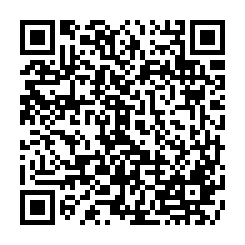
The project is free software and licensed under the GNU GPL v3, with the source hosted at Gitlab. See there if you're interested in the source. If you are interested in a binary release (aka .apk file), get the latest version Shopping Optimiser 1.0 (signature) directly from my website here. For this link, you can also scan the QR code to the right.
Usage
Initially, you need a little preparation to use Shopt, as it needs lists of shops and items:
- Enter shops you visit regularly (choose "Shops" from the menu of the main screen).
- Enter items you need from time to time (choose "Items" from the menu of the main screen).
- Add item details: Dialog shown after adding a new item or with a "long tap" on the item in the items list or the shopping list itself. In the details dialog, check each shop that carries the item and (optionally) enter the price. You may also want to update the details "live" while you are at a shop and find that it has the item for a certain price.
When this is done, managing the shopping list should be straight-forward: On the main screen, enter the name of an item you want to add and click the "plus" button. This will open a dialog where you can select which shop to buy at (also multiple shops are possible)—you are also shown the prices at each shop if they are known. Optionally, you may enter a "tag", which is just for informational purposes (a hint to yourself). It could be the amount you need.
The list itself is grouped by shops, so you can easily manage the shopping when you are there. Check the items you have already collected, and remove them from the list with the menu's "Delete" command. If you want to edit an item on the list (because the price has changed, for instance), long tap it to open the item details.
Copyright © 2011–2019 by Daniel Kraft — Home — Contact — Imprint